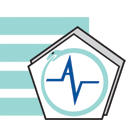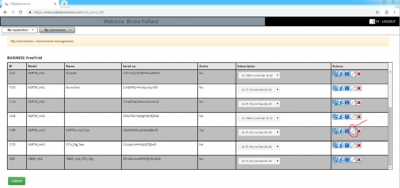Instruments such as the Wireless MEMS Sound Level Meter and the Wireless MEMS Vibration Meter are used to monitor sound and vibration in remote locations. In the past, any change in the configuration of an instrument has required physical access to the instrument. The instrument could only be reconfigured through its USB connection, using the Instrument Manager application.
When the instrument is installed in a remote location, it may not be practical to retrieve it in order to change its settings. For instance, the vibration meter may be recording in triggered (AutoRec) mode with a threshold that is too low, making the instrument record all the time and generate too much data. Similarly, the sound level meter may be recording dB-A levels, but periodically it would be nice to have the instrument record dB-C levels, to have an indication of the low-frequency content of the noise.
Over The Air (OTA) reconfiguration allows a customer to change the configuration of a cloud-connected instrument without having to access it physically. Instead, the user changes the configuration of the instrument on the configuration web page of that instrument on the cloud. After the new configuration is submitted on the cloud, the instrument will be reconfigured at its next scheduled WiFi connection.
A change in instrument configuration will automatically stop the ongoing recording, and start a new recording with the new configuration. No data will be lost. The reconfiguration and start of the new recording will only take place after all data recorded prior to the reconfiguration has been uploaded to the cloud. On the cloud, this will create a new recorded file (.wlg/.wls file).
What parameters can be changed
In order for an instrument to be reconfigured over-the-air, it must already be set-up to connect to the cloud at scheduled intervals. The following parameters can be changed over-the-air, by changing the corresponding parameter on the configuration web page of the instrument:
- Active/Inactive: That parameter can be changed over-the-air. It does not change anything in the instrument, but will direct the server to accept or refuse the connection. When a user has multiple instruments that must share a cloud subscription, it is possible to deactivate one instrument and activate another on that same subscription. Note that making an instrument inactive on the cloud will not prevent the instrument from trying to connect to the cloud. It will only prevent the server to respond to the instrument when it tries to connect, making the connection time, and the battery expenditure, as short as possible. In order to prevent completely the instrument to connect to the cloud and reduce the power consumption to zero, use the DEACTIVATE function of the Instrument Manager.
- Subscription: That parameter can be changed over-the-air. For instance that can occur to a user who has multiple subscriptions, if an instrument must be switched to another subscription because of a conflict with another instrument on that subscription.
- Measurement Settings: All measurement parameters, such as sampling frequency, quantity being recorded, log interval, recording threshold (for the vibration meter in AutoRec)… etc can all be modified over-the-air.
- Email Alert Settings: All email alert settings, such as alert thresholds, alert enables, email rate limits, secondary alert settings, email address… etc. can be changed over-the air.
What CANNOT be changed over the air
- User-ID: The User-ID of an instrument cannot be changed over-the-air.
- WiFi Connection Parameters: The WiFi connection parameters, such as SSID, password, connection schedule… etc. cannot be changed over-the air. They can be changed on the configuration web page of the instrument, but those changes will not be propagated to the instrument until the instrument is reconfigured via its USB connection using the Instrument Manager.
Upgrading the Instrument Firmware
If the instrument does not have the firmware that allows the reconfiguration over-the-air (see above, Instruments That Can Be Reconfigured Over-The-Air section), it must be upgraded to the newer version.
- Download the newer version of the Instrument Manager application from the Convergence Instruments web site
- Connect the instrument to the PC, make sure the PC has recognized it (USB-connect sound, and instrument’s operation LED blinking once per second)
- Run the new version of the Instrument Manager, when the application proposes to upgrade the firmware, click OK.
Note: Only one instrument must be connected to the PC at a time.
How to Find the Configuration Web Page of an Instrument on the Cloud
After an instrument has been activated on the cloud, its configuration web page can be accessed using the new Config-Edit button (see highlighted button in the image below). Once the required modifications are made, press the Submit button at the bottom of the page. The instrument will be reconfigured with the new parameters at its next scheduled connection.